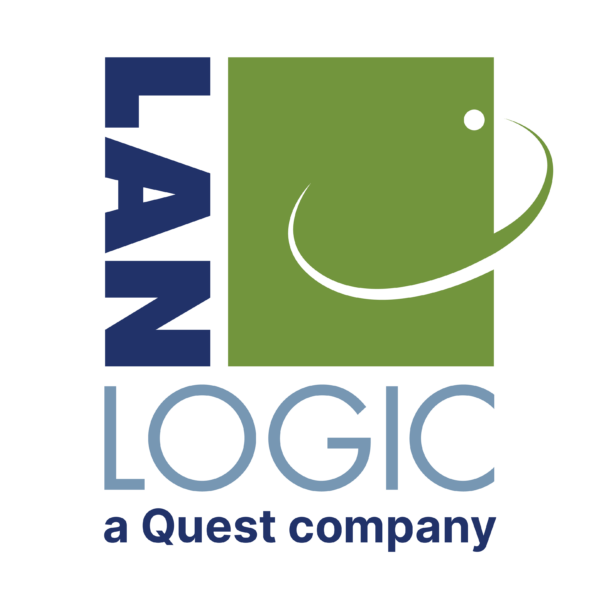
Welcome to Quest Technology Management!
A New Chapter Begins!
We are excited to share that Lanlogic is now a part of Quest Technology Management! This merger enhances our ability to deliver more comprehensive IT and security solutions, all under the trusted name of Quest.
Explore What's New:
- Expanded Expertise: With this integration, we offer enhanced capabilities in managed IT services, advanced cybersecurity, cloud solutions, and infrastructure services.
- Stronger Together: Benefit from our combined strengths and offerings to serve your needs better.
- Seamless Service Integration: Experience a smooth continuation of the services you trust now with Quest's added enhanced service offerings, support, and resources.
What You Can Expect:
- Robust Solutions: Explore our full range of innovative services designed to propel your business forward.
- Dedicated Support: Our team ensures your transition is effortless and your business goals are fully supported.
- New Opportunities: Discover new possibilities and enhancements to benefit your business operations.
Learn More About Our Expanded Services:
Cybersecurity Services
Managed and Cloud Services
Disaster Recovery Services
Professional Services
Infrastructure Services
We are thrilled to welcome Lanlogic clients to the Quest family. Together, we are better positioned to support your growth and success in an increasingly digital world.
Ready to Enhance Your Business Technology?
Let’s schedule a conversation to explore our newly expanded capabilities!